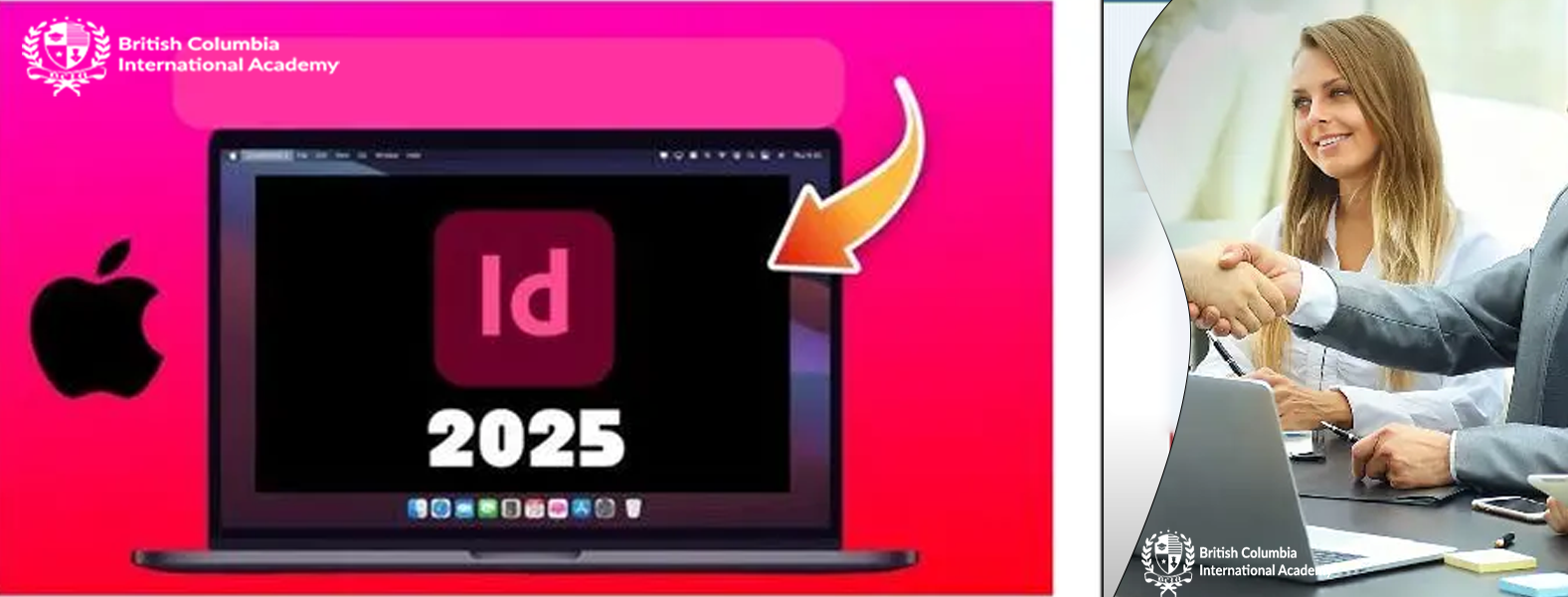Graphic Design with Adobe InDesign: Master the Art of Layout Design
Our Adobe InDesign Graphic Design Course at BCIA Training Centre Dubai is designed for individuals looking to master professional publishing and layout design. Adobe InDesign is the industry standard for creating print and digital documents, such as brochures, magazines, and eBooks. This course covers everything from the basics of document creation to advanced layout techniques, helping students create visually appealing and structured designs.
Through hands-on training, you'll learn how to design and organize complex layouts efficiently using InDesign's powerful tools. Whether you're a beginner or looking to sharpen your skills, this course offers the expertise of trainers with over 20 years of experience, ensuring you develop a solid foundation and understanding of professional design practices. By the end of the course, you will be well-equipped to produce high-quality designs suitable for both print and digital media.
Why Study Graphic Design with Adobe InDesign?
Adobe InDesign is a powerful tool used by professionals worldwide for creating layouts for print and digital media. It is essential for anyone pursuing a career in graphic design, publishing, or marketing. InDesign allows designers to create visually compelling and organized documents, including brochures, magazines, flyers, books, and more. Learning InDesign equips students with the ability to create polished, high-quality materials that are in demand across industries.
The benefits of studying Adobe InDesign include gaining proficiency in one of the most widely used graphic design tools. Mastering InDesign helps you streamline design workflows, work with multiple layers and elements efficiently, and create consistent, professional designs. In addition, InDesign’s integration with other Adobe Creative Cloud applications makes it an invaluable tool for those looking to work on comprehensive design projects.
Job opportunities after completing the Adobe InDesign course are abundant. As a graduate of this course, you can pursue roles such as graphic designer, layout artist, production designer, or publishing assistant in industries like advertising, publishing, media, marketing, and more. With the expertise gained at BCIA Training Centre, you’ll be prepared for various creative roles requiring advanced skills in InDesign and other design software.
Here’s a detailed Adobe InDesign Course Syllabus for the latest version, covering 25 main topics with five sub-points for each:
1. Introduction to Adobe InDesign
- Overview of InDesign Interface
- Workspace Setup and Customization
- Document Setup (Size, Orientation, and Margins)
- Creating New Documents
- Understanding the Tools Panel and Menus
2. Understanding InDesign Panels
- Layers Panel: Managing Layers
- Properties Panel: Quick Access to Settings
- Pages Panel: Organizing Pages
- Links Panel: Managing Images and Files
- Text Panel: Formatting Text Styles
3. Creating and Managing Documents
- Working with Multiple Pages and Spreads
- Setting Up Master Pages
- Creating Custom Templates
- Organizing Document Layouts
- Defining Columns, Gutters, and Bleeds
4. Text Fundamentals in InDesign
- Working with Text Boxes
- Typing and Formatting Text
- Using Character and Paragraph Styles
- Aligning and Spacing Text
- Applying Hyphenation and Justification
5. Working with Text Frames
- Creating and Resizing Text Frames
- Flowing Text Between Frames
- Adjusting Column and Text Settings
- Threading Text Frames
- Linking and Unlinking Text Frames
6. Master Pages and Styles
- Creating and Editing Master Pages
- Applying Master Pages to Document Pages
- Creating Paragraph and Character Styles
- Using Object Styles for Consistent Layouts
- Managing Styles for Efficiency
7. Working with Color
- Using Color Panels and Swatches
- Applying Spot and Process Colors
- Working with Gradient and Pattern Fills
- Creating Color Themes and Harmonies
- Understanding Color Modes (CMYK, RGB)
8. Using Objects and Shapes
- Creating Basic Shapes (Rectangle, Ellipse, Polygon)
- Using the Pen Tool for Custom Shapes
- Applying Strokes and Fills
- Modifying Objects (Scaling, Rotating, Reflecting)
- Aligning and Distributing Objects
9. Working with Images
- Placing and Importing Images
- Cropping and Resizing Images
- Using the Links Panel for Image Management
- Adjusting Image Quality and Resolution
- Applying Effects to Images
10. Typography and Advanced Text Features
- Working with OpenType Fonts
- Applying Text Wraps around Objects
- Vertical and Horizontal Type Tools
- Finding and Replacing Text
- Using Glyphs and Special Characters
11. Creating and Working with Tables
- Inserting and Formatting Tables
- Adjusting Row and Column Sizes
- Applying Table Styles
- Importing Data from Excel into Tables
- Adding and Modifying Table Cells
12. Working with Layers
- Managing Layers for Organization
- Layer Visibility, Locking, and Grouping
- Creating Layer Groups
- Applying Layer Effects
- Controlling Object Stacking Order
13. Creating Interactive Documents
- Adding Buttons and Forms
- Setting Up Hyperlinks
- Creating Interactive PDFs
- Exporting Interactive Files
- Working with Multistate Objects
14. Page and Layout Adjustments
- Adding and Deleting Pages
- Adjusting Page Size and Layout
- Creating Booklets and Brochures
- Setting Up Facing Pages
- Adding Page Numbers and Headers
15. Importing and Exporting Files
- Importing Files (Text, Images, and Graphics)
- Exporting PDFs for Print and Digital
- Exporting to EPUB and HTML Formats
- Converting InDesign Files to JPEG or PNG
- Preparing Files for Printing (Preflight)
16. Using the Pathfinder Tool
- Combining Objects with Pathfinder
- Subtracting, Excluding, and Intersecting Shapes
- Aligning Shapes Precisely
- Modifying Paths and Curves
- Creating Complex Shapes Using Pathfinder
17. Understanding Preflight and Packaging
- Using Preflight for Document Checking
- Identifying Errors and Fixing Issues
- Packaging Files for Printing
- Creating a Print-Ready File Package
- Exporting Files with All Assets Included
18. Advanced Photo Editing Techniques
- Using the Clipping Path Tool
- Feathering and Masking Images
- Adding Drop Shadows and Glows to Images
- Creating Image Transparencies
- Applying Image Filters in InDesign
19. Creating and Editing Styles
- Working with Text Styles and Formatting
- Using Object Styles for Consistency
- Modifying and Updating Styles
- Setting Global Style Rules
- Organizing Styles for Multiple Documents
20. Advanced Typography
- Working with Kerning and Tracking
- Using Multiple Typefaces in Layouts
- Creating Text on a Path
- Typing and Aligning in Shapes
- Adjusting Vertical Alignment
21. Using InDesign's Integration with Other Adobe Products
- Working with Adobe Illustrator Files
- Importing Adobe Photoshop Files
- Embedding Adobe Acrobat Files
- Using Adobe Bridge for File Management
- Using Creative Cloud Libraries in InDesign
22. Understanding Layers and Groups in Detail
- Managing Layer Options (Show, Hide, Lock)
- Grouping Layers for Efficiency
- Changing Layer Ordering
- Layer Effects and Blending Modes
- Using Layers for Non-Destructive Editing
23. Print and Digital Publishing
- Preparing Files for Print Layouts
- Exporting Digital Layouts for Websites
- Creating Digital Magazines or EBooks
- Setting Up Print Dimensions and Bleeds
- Working with Paper Sizes and Grids
24. Working with Transparencies and Blending Modes
- Using Opacity and Transparency Settings
- Applying Layer Blending Modes
- Creating Transparent Backgrounds
- Creating Overlays with Images
- Managing Transparency in Complex Designs
25. Finalizing and Proofing Documents
- Using the Spell Check Tool
- Reviewing Documents Using Comments and Notes
- Printing a Proof for Review
- Preparing for Final Print and Export
- Sharing Files with Clients or Team Members
This detailed syllabus offers a comprehensive approach to mastering Adobe InDesign and equips students with the skills to work in various industries like publishing, graphic design, marketing, and digital media.